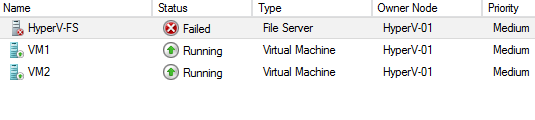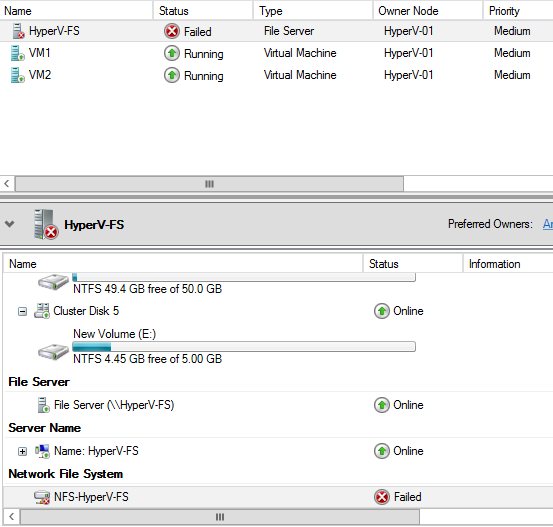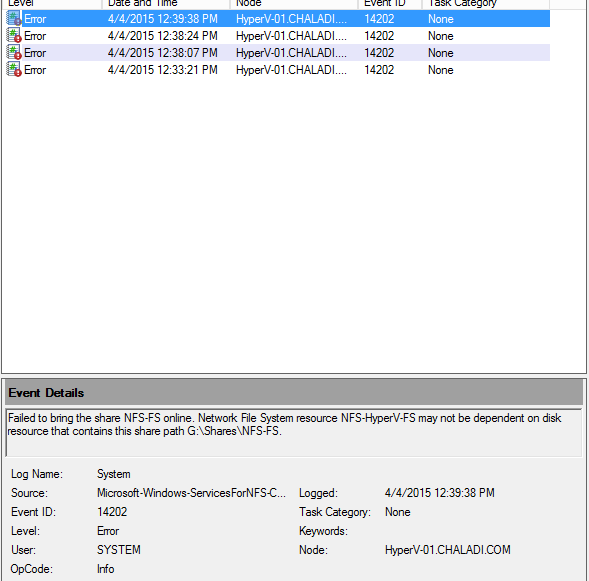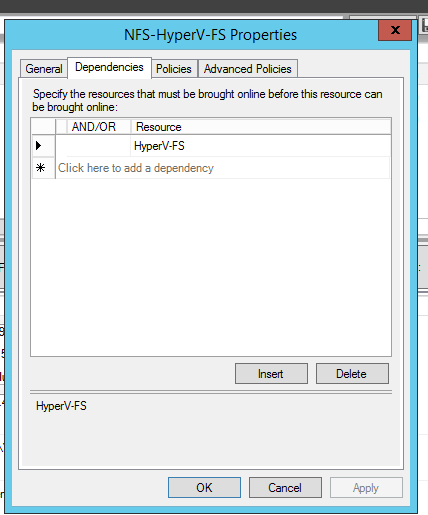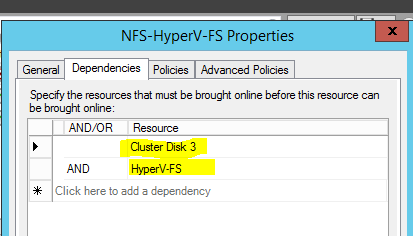show* - Show information about resources.
In each case type "help <command>" for detailed help.
showalert - show status of system alerts
showaocfg - show all Adaptive Optimization configurations
showauthparam - show authentication parameters
showbattery - show battery status information
showblock - show block mapping info for vvs, lds, pds
showcage - show disk cage information
showcert - show SSL certificate
showcim - show the CIM server information
showclienv - show CLI environment parameters
showcpg - show Common Provisioning Groups (CPGs)
showdate - show date and time on all system nodes
showdomain - show domains in the system
showdomainset - show sets of domains in the system
showeeprom - show node eeprom information
showencryption - show encryption information
showeventlog - show event logs
showfirmwaredb - show current database of firmware levels
showfs - show information on File Persona cluster
showfsav - show antivirus properties for file persona
showfsgroup - show local group information associated with
File Persona
showfshare - show file shares information
showfsip - show the network config of a Virtual File Server
showfsnap - show file store snapshots
showfsnapclean - show details of an on-demand snapshot reclamation task
showfsndmp - show details of NDMP properties of a file persona
showfpg - show file provisioning groups
showfsquota - show filesystem quota information
showfstore - show file store information
showfsuser - show local user information associated with
File Persona
showhost - show host and host path information
showhostset - show sets of hosts in the system
showinventory - show hardware inventory
showiscsisession - show iscsi sessions
showld - show logical disks (LDs) in the system
showldch - show LD to PD chunklet mapping
showldmap - show LD to VV mapping
showlicense - show installed license key
shownet - show network configuration and status
shownode - show node and its component information
shownodeenv - show node environmental status (voltages,
temperatures)
showpatch - show what patches have been applied to the system
showpd - show physical disks (PDs) in the system
showpdata - show preserved data status
showpdch - show status of selected chunklets of physical disks
showpdvv - show PD to VV mapping
showport - show Fibre Channel and iSCSI ports in the system
showportarp - show ARP table for ports
showportdev - show detailed information about devices on a port
showportisns - show iSNS host information for ports
showportlesb - show Link Error Status Block information about
devices on Fibre Channel port
showportpel - show Phy Error Log information about
devices on SAS port
showqos - show QoS rules in the system
showrcopy - show Remote Copy configuration information
showrctransport - show information about end-to-end transport for
Remote Copy
showrole - show information about roles in the system
showrsv - show information about reservation and registration
of VLUNs connected on a Fibre Channel port
showsched - show scheduled tasks in the system
showsnmpmgr - show SNMP trap managers
showsnmppw - shows SNMP access passwords
showsnmpuser - show SNMPv3 users and their authentication and
privacy protocols
showspace - show estimated free space
showspare - show information about spare and relocated chunklets
showsr - show System Reporter status
showsralertcrit - show System Reporter alert criteria
showsshbanner - show the SSH banner
showsshkey - show ssh public keys authorized by the current user
showsys - show system information (system name, serial number etc.)
showsysmgr - show system manager startup state
showtarget - show unrecognized targets
showtask - show information about tasks
showtemplate - show templates
showtoc - show system Table of Contents (TOC) summary
showtocgen - show system Table of Contents (TOC) generation number
showuser - show user accounts and SSH keys
showuseracl - show user access control list
showuserconn - show user connections
showversion - show software versions
showvfs - show Virtual File Server information
showvlun - show virtual LUNs (VLUNs) in the system
showvv
- show virtual volumes (VVs) in the system
showvvcpg - show VV space distribution among CPGs
showvvmap - show VV to LD mapping
showvvpd - show VV distribution across PDs
showvvset - show sets of VVs in the system
showwsapi - show the Web Services API server information
showwsapisession - show the Web Services API server sessions information
showvasa - show properties of the VASA web service provider
showvvolvm - show information about virtual machines (vVol-based)
in the system
Use setclienv command to change the table format options.